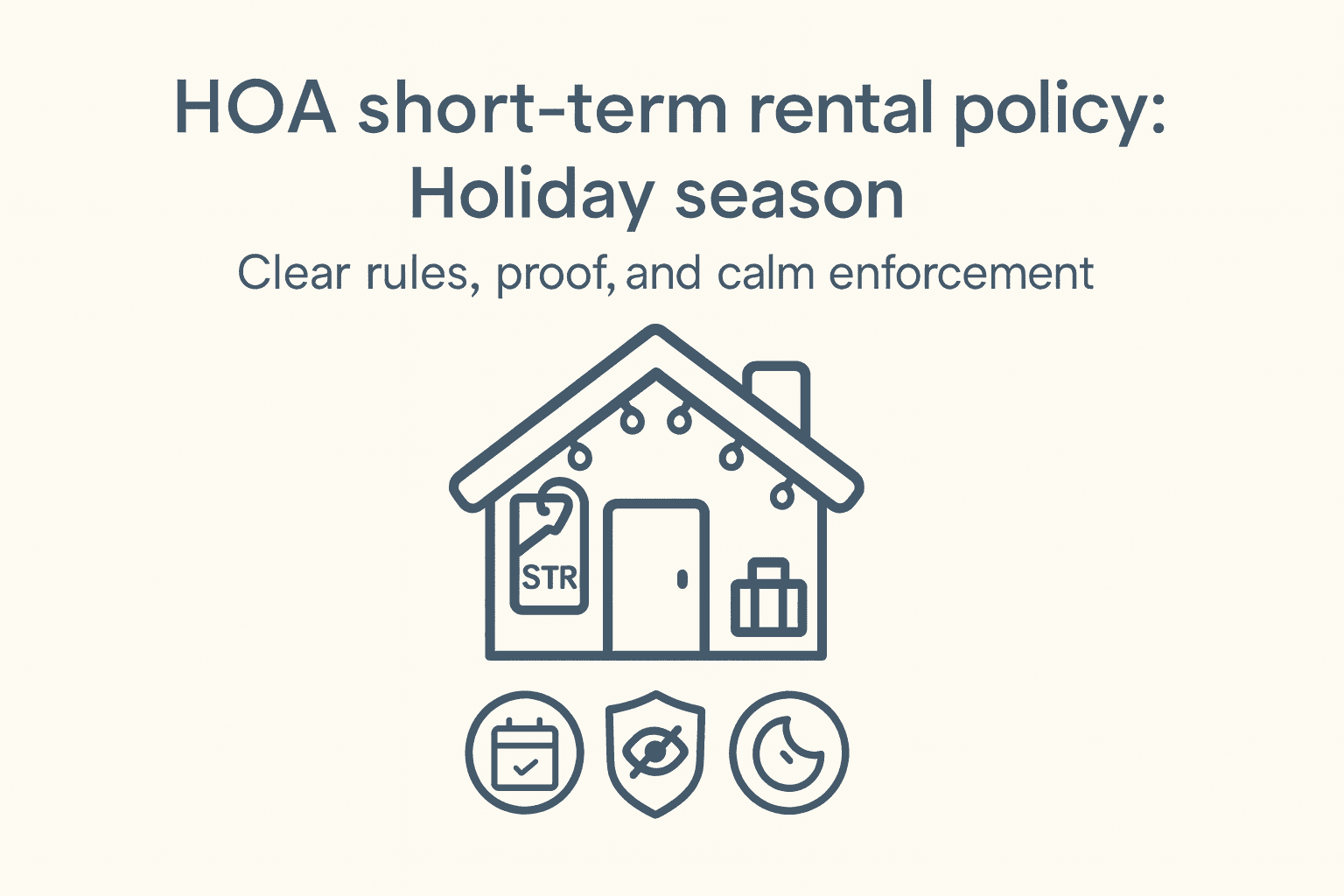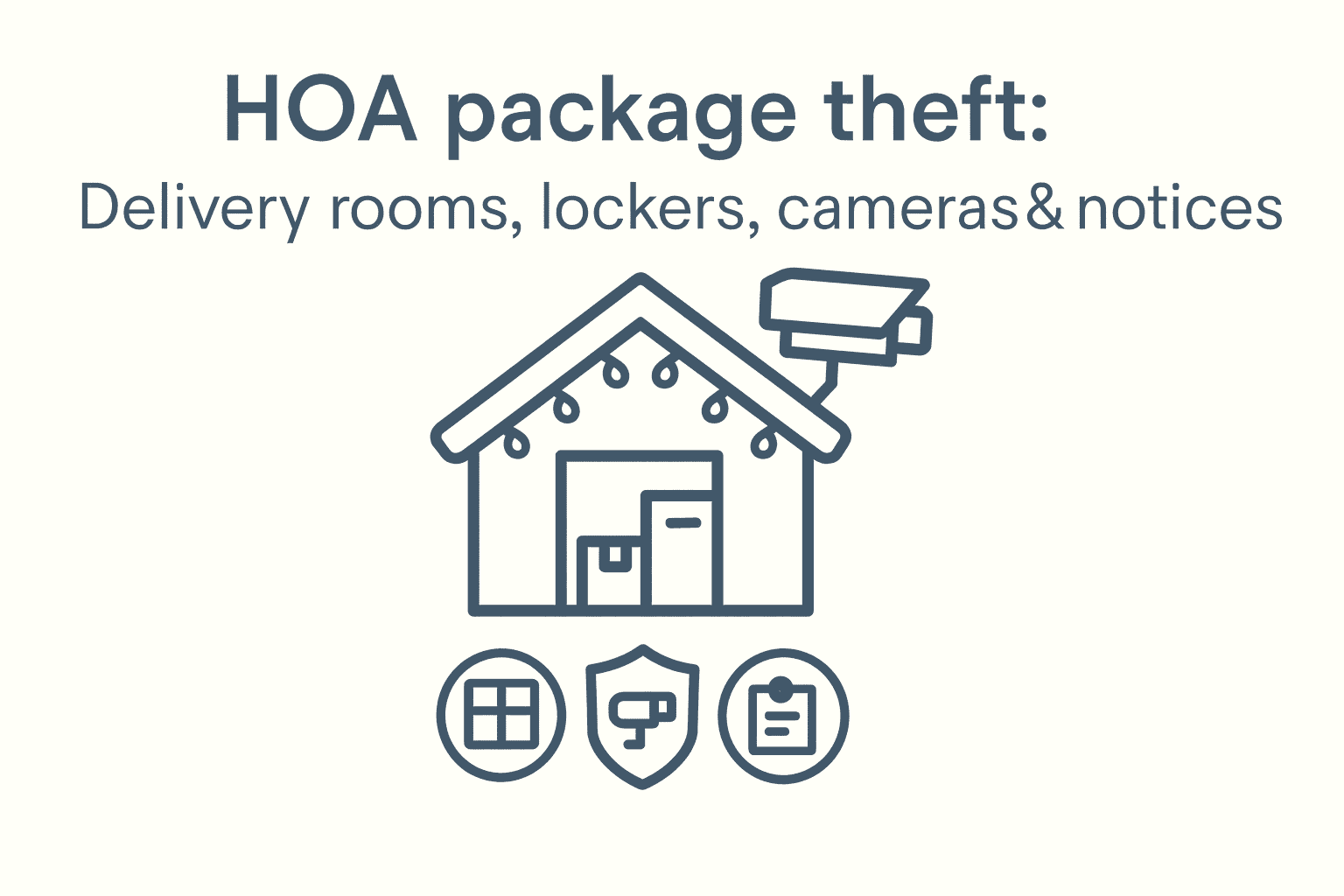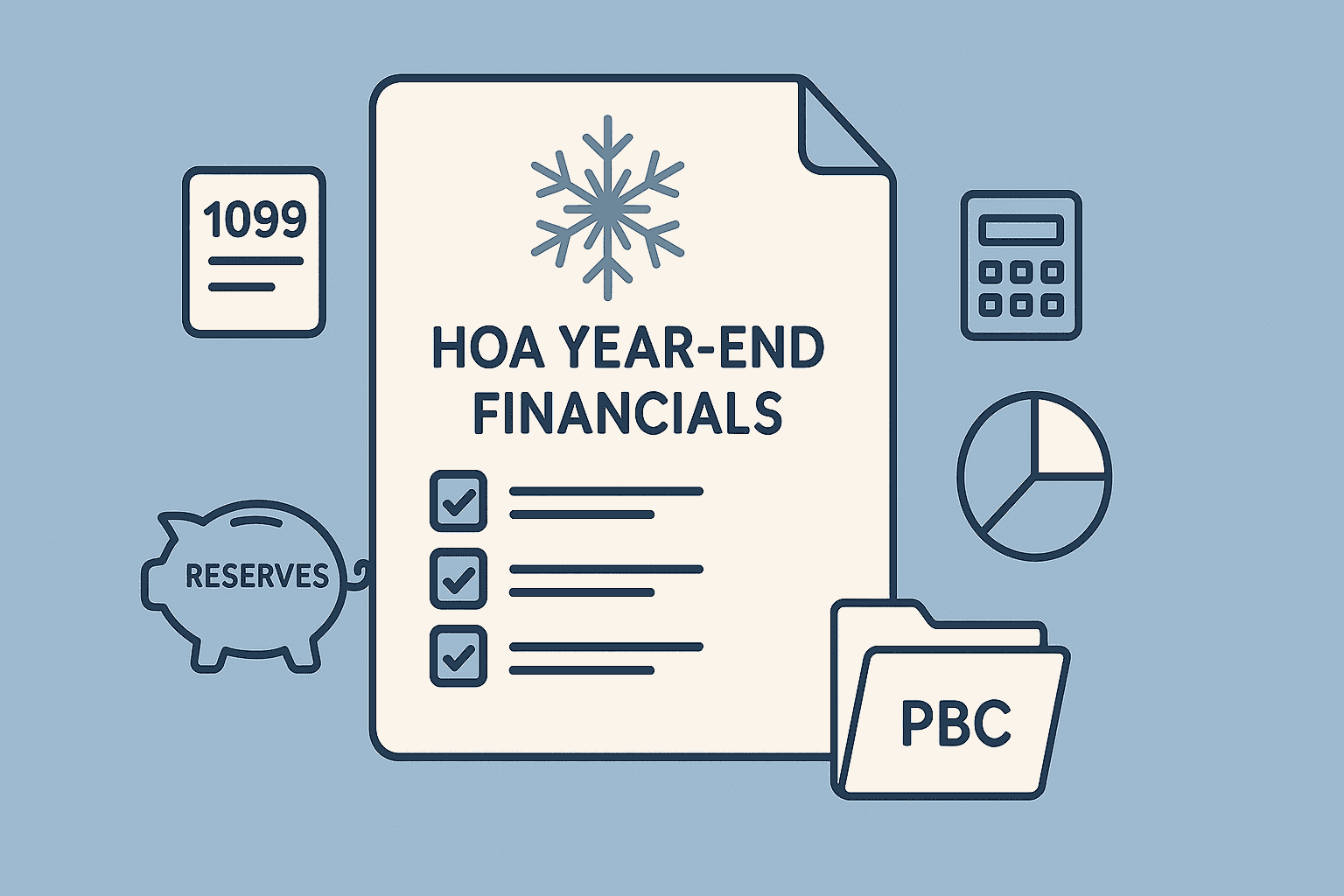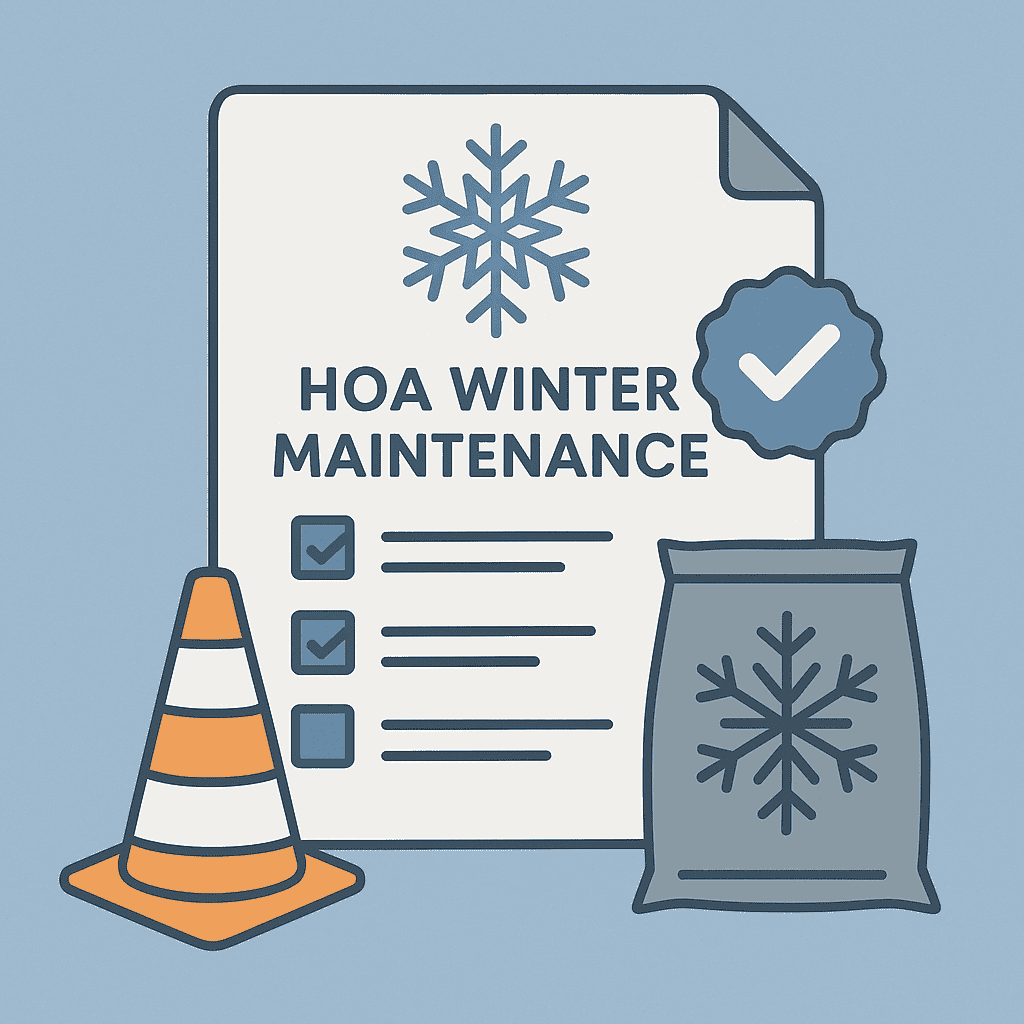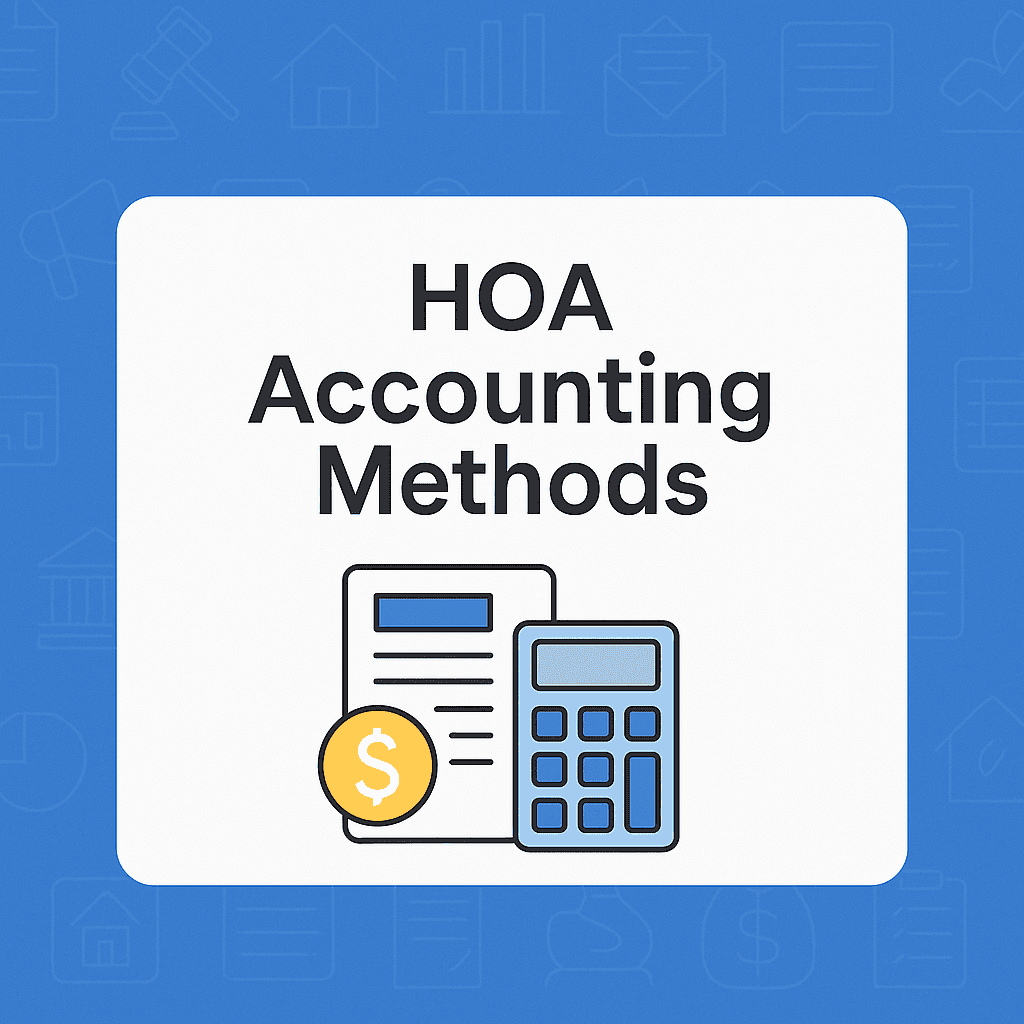How to save Anyhoa as an app on your phone
Keep your HOA’s most important information right at your fingertips. Here’s how to save Anyhoa on your phone or tablet so it works just like an app.
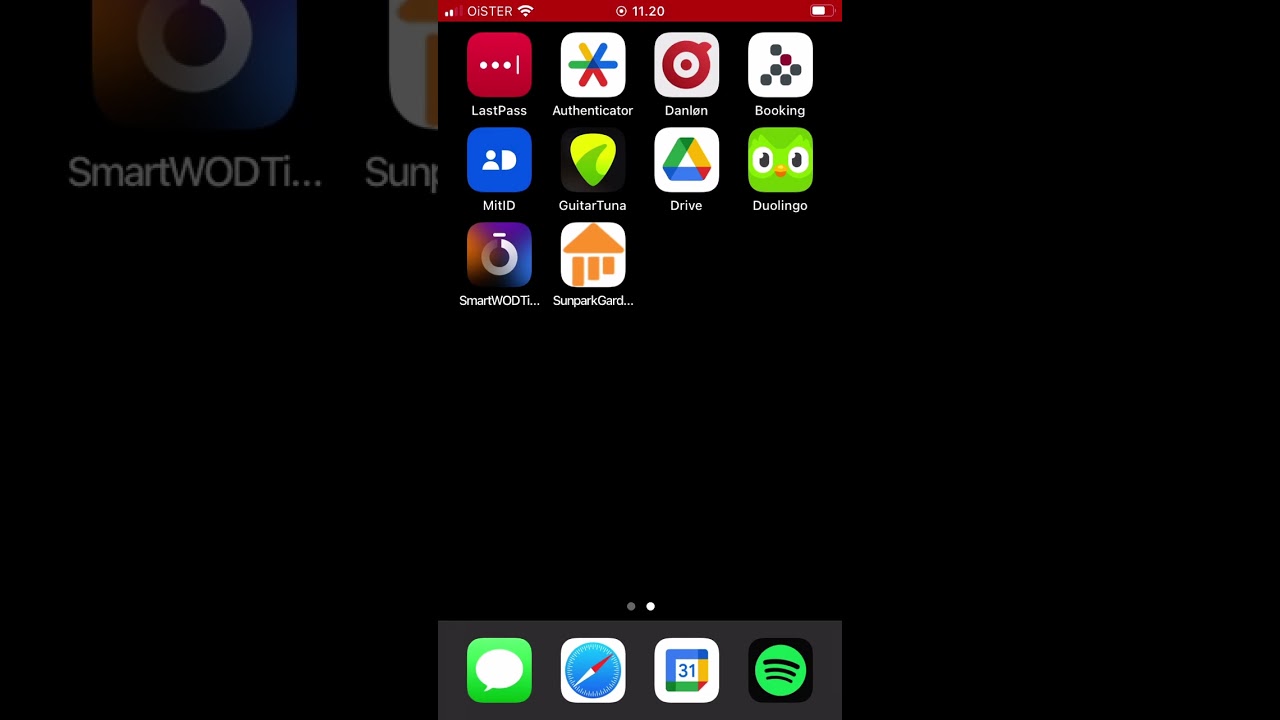
Do you want quick access to Anyhoa without typing the address every time? You can save it on your home screen, and it will work just like an app – it only takes a minute.
Watch the full video guide at the top of the page.
Step-by-step guide – iPhone
- Open Safari and go to www.app.anyhoa.com
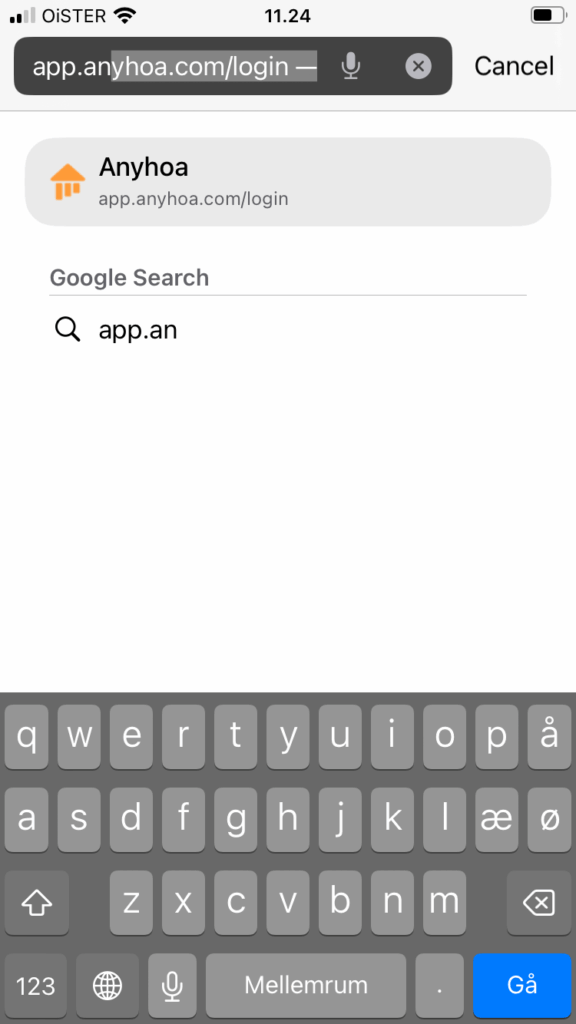
- Tap the Share icon at the bottom (square with an upward arrow)
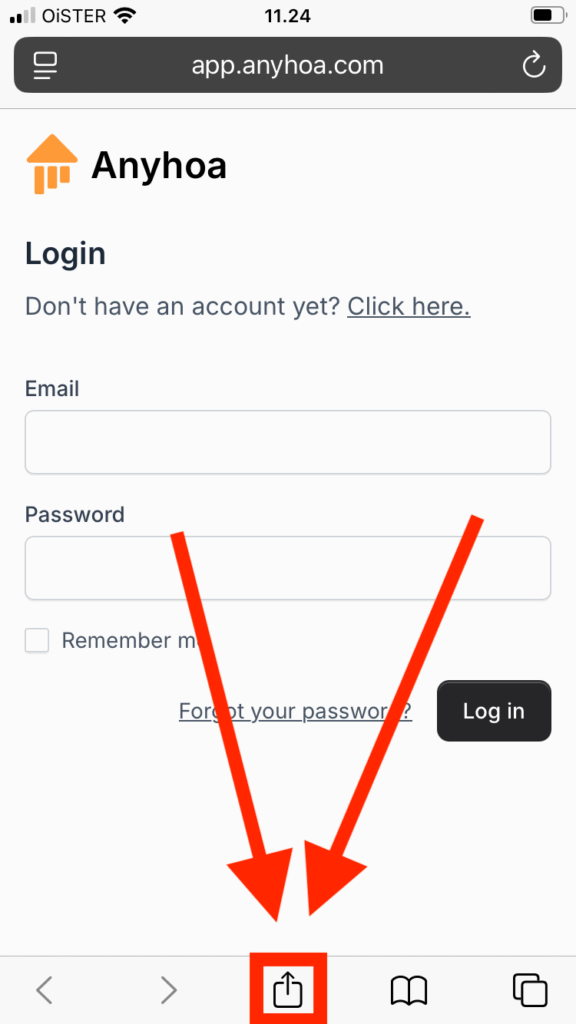
- Choose ‘Add to Home Screen’
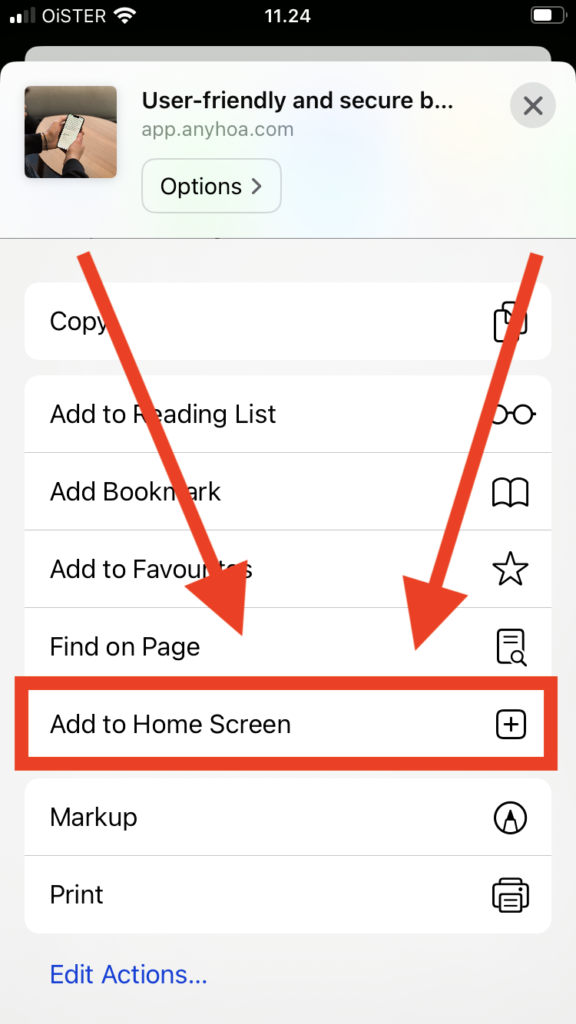
- Give the shortcut a name, such as your HOA’s name, and tap ‘Add’
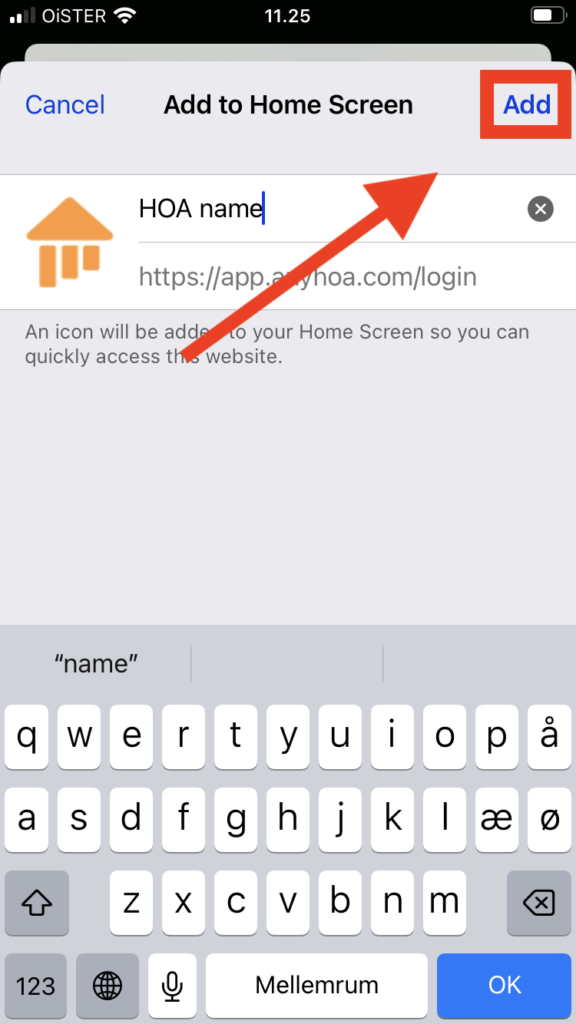
The shortcut will now appear on your home screen and work just like an app.
Step-by-step guide – Android
I’m sorry, I do not have an Android but the process on Android is almost the same:
- Open Chrome and go to www.app.anyhoa.com
- Tap the Menu (three dots in the top right corner)
- Choose ‘Add to Home Screen’
- Confirm the name and tap ‘Add’
Works on tablets too
This also works on iPads and Android tablets. The menus might look slightly different, but the idea is the same: find the share/menu button and choose “Add to Home Screen.”
Why save it as an app?
- No need to type the address every time
- Quick access – just one click
- Always up to date with the latest information
Ready to try it out?
It takes less than 30 seconds – give it a try now: